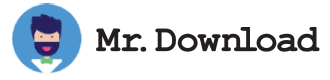How to Use Quick Assist to Help a Friend or Family Member
Quick Assist is a great way for IT teams to share the screen of a remote Windows device to troubleshoot technical issues. But this free tool also makes it easy to help a friend or family member who is having trouble with their computer. It’s similar to TeamViewer, but it works a little differently.
To use the tool, both parties need to have the latest version of Windows on their devices. Both the person who is giving assistance and the person requesting it must launch the app and sign in with their Microsoft account. Once signed in, the app generates a 6-digit security code that both parties must share via email, chat, text or voice call. Once shared, the person requesting assistance must enter the code in Quick Assist and confirm it to establish a remote connection. The code is valid for 10 minutes.
Once a connection is established, both parties can view each other’s screen and share control of the mouse and keyboard. They can also share a clipboard and transfer files back and forth. Unlike some other remote support software, however, Quick Assist doesn’t stream audio from the other party’s computer.
While the app isn’t without its flaws, it’s a free and reliable alternative to similar tools. It’s especially useful for IT teams, who can easily deploy the app and the WebView2 runtime to their users. Just be sure to check your corporate policies before deploying the app to your business devices.